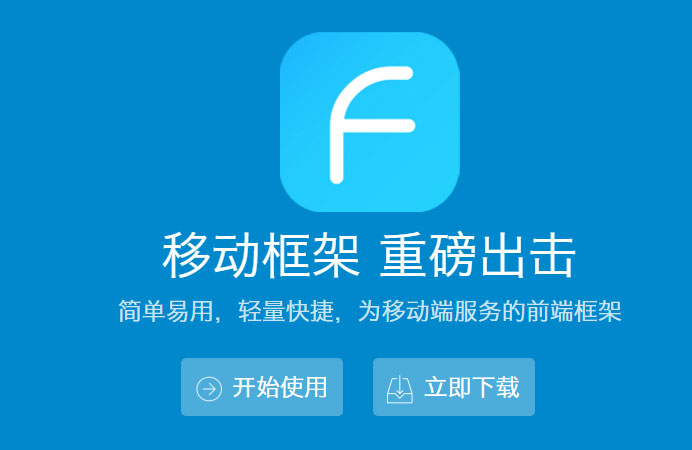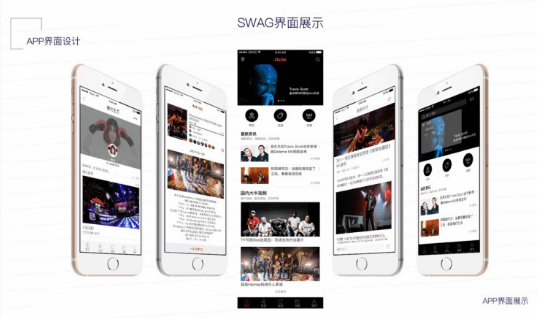![图片[1]-13 种可能对前端有用的 CSS 技术-JieYingAI捷鹰AI](https://www.jieyingai.com/wp-content/themes/zibll/img/thumbnail-lg.svg)
修改输入占位符样式、多行文本溢出、隐藏滚动条、修改光标颜色、水平和垂直居中。多么熟悉的场景啊!前端开发人员几乎每天都会与它们打交道。本文收集了13个CSS技巧,我们一起来回顾一下。
1.解决图片5px间距问题
5px ,你是否经常遇到图片底部多余空间的问题?别担心,有4种方法可以解决。
方案一:更改其父元素的font-size:0px
方案二:增加img display:block的样式
方案三:增加img的样式vertical-align:bottom
方案四:增加父元素的样式line-height:5px
2.如何让元素高度与窗口相同
目前的前端中,CSS有一个单位vh,将元素高度样式设置为height:100vh
3.修改输入框占位符样式
这是表单输入框的占位符属性。修改默认样式的方法如下:
input::-webkit-input-placeholder { color: #babbc1; font-size: 12px;}
4. 使用 :not 选择器
除了最后一个元素之外的所有元素都需要一些样式,而使用选择器实现这一点并不容易。
例如,要实现列表,最后一个元素不需要加下划线,如下所示:
li:not(:last-child) { border-bottom: 1px solid #ebedf0;}
5.使用caret-color修改光标颜色
有时需要修改光标的颜色。现在是插入符号颜色时间。
.caret-color { width: 300px; padding: 10px; margin-top: 20px; border-radius: 10px; border: solid 1px #ffd476; box-sizing: border-box; background-color: transparent; outline: none; color: #ffd476; font-size: 14px; caret-color: #ffd476;}
.caret-color::-webkit-input-placeholder { color: #4f4c5f; font-size: 14px;}
6.使用flex布局智能地将元素固定到底部
当内容不够时,按钮应该位于页面底部。当内容足够多时,按钮应该跟随内容。当你遇到类似的问题时,可以使用flex智能布局!
<div class="container"> <div class="main">Content here
<div class="footer">Button
CSS代码如下:
.container { height: 100vh; display: flex; flex-direction: column; justify-content: space-between;}
.main { flex: 1; background-image: linear-gradient( 45deg, #ff9a9e 0%, #fad0c4 99%, #fad0c4 100% ); display: flex; align-items: center; justify-content: center; color: #fff;}.footer { padding: 15px 0; text-align: center; color: #ff9a9e; font-size: 14px;}
7.去掉type="number"末尾的箭头
默认情况下,type="number" 输入类型末尾会出现一个小箭头,但有时需要将其删除。你可以使用以下样式:
input { width: 300px; padding: 10px; margin-top: 20px; border-radius: 10px; border: solid 1px #ffd476; box-sizing: border-box; background-color: transparent; outline: none; color: #ffd476; font-size: 14px; caret-color: #ffd476; display: block;}
input::-webkit-input-placeholder { color: #4f4c5f; font-size: 14px;}input::-webkit-outer-spin-button,input::-webkit-inner-spin-button { -webkit-appearance: none;}
8.使用outline:none删除输入状态行
当输入框被选中时,默认会有一条蓝色的状态行,可以使用outline:none去掉。
9.解决iOS滚动条卡住的问题
在苹果手机上,滚动时元素经常会卡住。此时只有一行CSS会支持弹性滚动。
body,html{ -webkit-overflow-scrolling: touch;}
10.画一个三角形
.triangle { display: inline-block; margin-right: 10px; border: solid 10px transparent;}.triangle.bottom { border-top-color: #0097a7;}.triangle.top { border-bottom-color: #b2ebf2;}.triangle.left { border-right-color: #00bcd4;}.triangle.right { border-left-color: #009688;}
11.自定义选定的文本样式
文本选择的颜色和样式可以通过styles自定义。关键样式如下:
::selection { color: #ffffff; background-color: #ff4c9f;}
12. 不允许选择文本
使用用户选择的样式:none;
13.使用filter:grayscale(1)将页面置于灰度模式
一行代码会将页面置于灰色模式。
body{ filter: grayscale(1);}
总结
Stop to have a rest, do not forget others still in the running.
停下来休息的时候,不要忘记别人还在奔跑
![图片[1]-13 种可能对前端有用的 CSS 技术-JieYingAI捷鹰AI](https://www.jieyingai.com/wp-content/uploads/2025/02/1740157557196_0.png)